*해결: 축 속성의 배율 구분선(scale breaks)을 활용
*Step1. 원하는 모양의 차트 생성
1. SP
SELECT
DATEPART(YEAR,[ORDERDATE]) AS Year
, DATEPART(MONTH,[ORDERDATE]) AS Month
, pc.Name as Category_Name
, psc.Name as SubCategory_Name
, SUM(B.UNITPRICE) AS UNITPRICE
FROM [SALES].[SALESORDERHEADER] AS A with(nolock)
JOIN [SALES].[SALESORDERDETAIL] AS B with(nolock)
ON A.SALESORDERID = B.SALESORDERID
JOIN [Production].[Product] as pd with(nolock)
ON B.ProductID = PD.ProductID
join [Production].[ProductSubcategory] as psc with(nolock)
on pd.ProductSubcategoryID = psc.ProductSubcategoryID
join [Production].[ProductCategory] as pc with(nolock)
on psc.ProductCategoryID = pc.ProductCategoryID
GROUP BY DATEPART(YEAR,[ORDERDATE])
, DATEPART(MONTH,[ORDERDATE])
,psc.Name
,pc.Name
2. 차트 생성
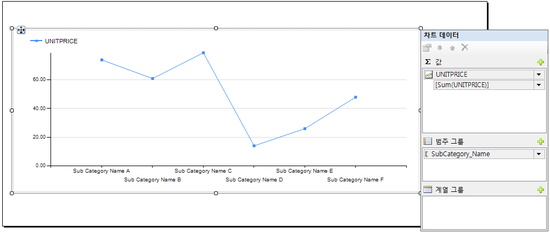
*Step2. 속성 수정
1. Y축 마우스 우클릭 > 세로 축 속성 선택
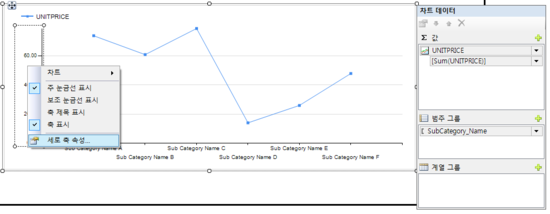
2. 축 옵션 탭 > 배율 구분선 사용 체크
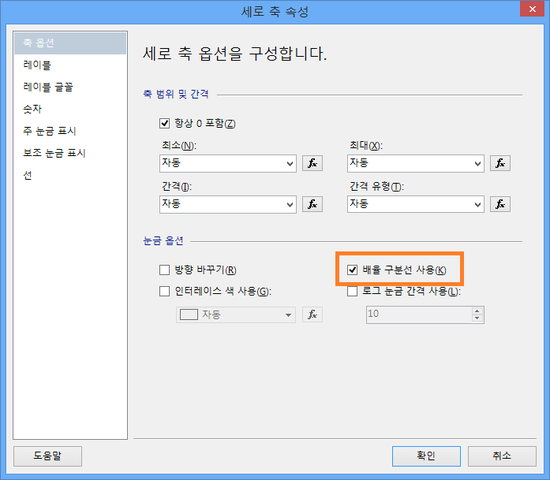
3. 세로축의 속성창 ( F4 )에서 스타일 수정
a. BorderColor: Red
b. BreakLineTpe: Wave
c. CollapsibleSpaceThreshold: 10 ~ 25 사이 입력
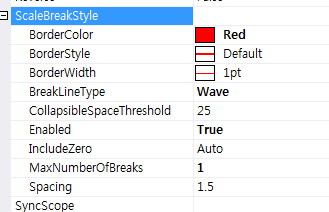
*Step4. 결과
1. BreakLineTpe: Wave
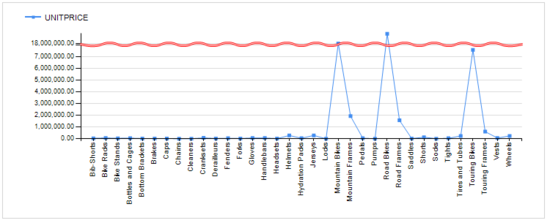
2. BreakLineTpe: Ragged
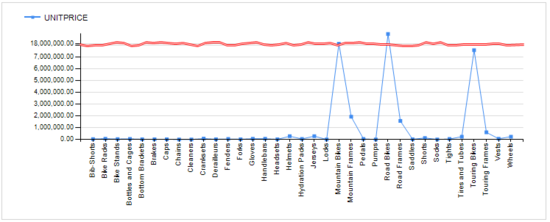
3. BreakLineTpe: Straight
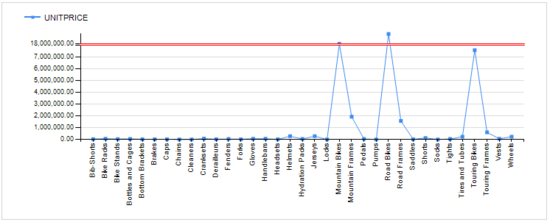
4.BreakLineTpe: None
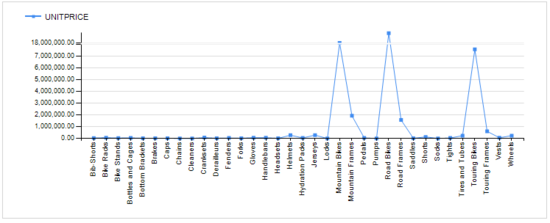
댓글 없음:
댓글 쓰기